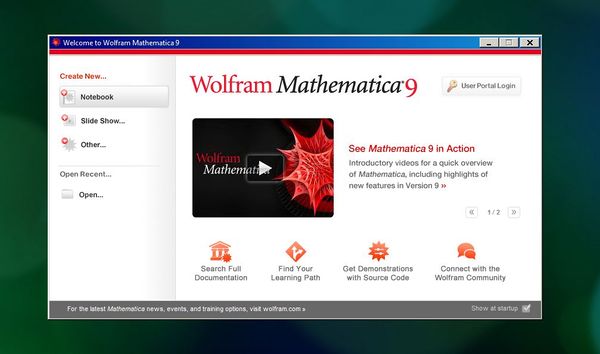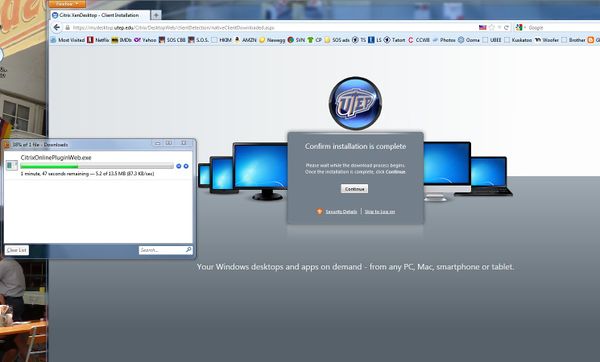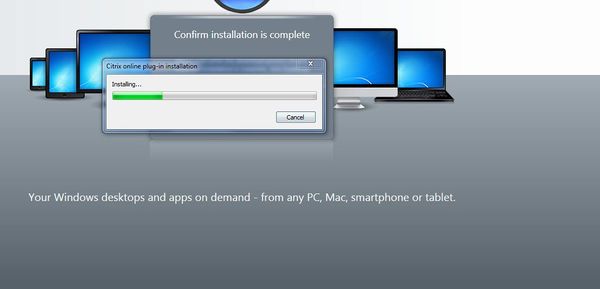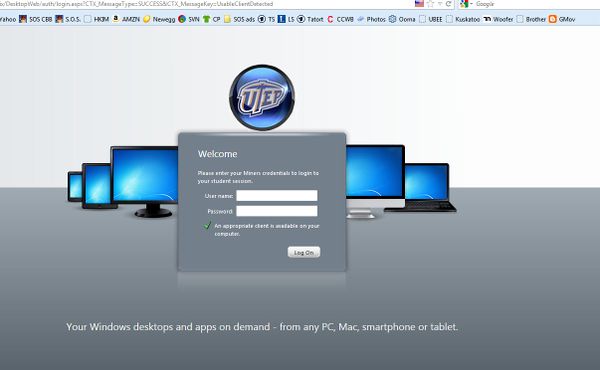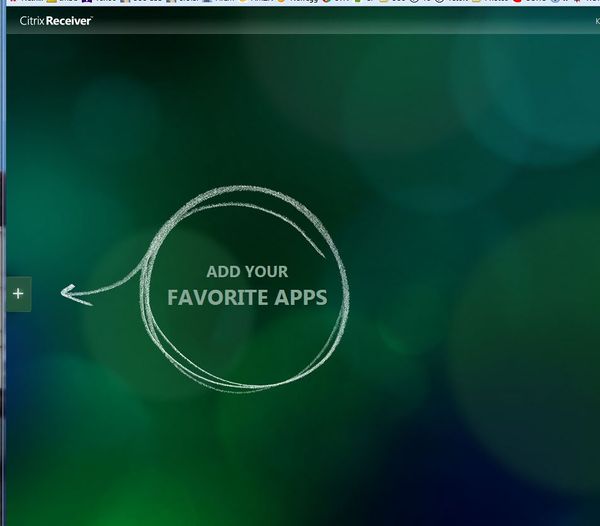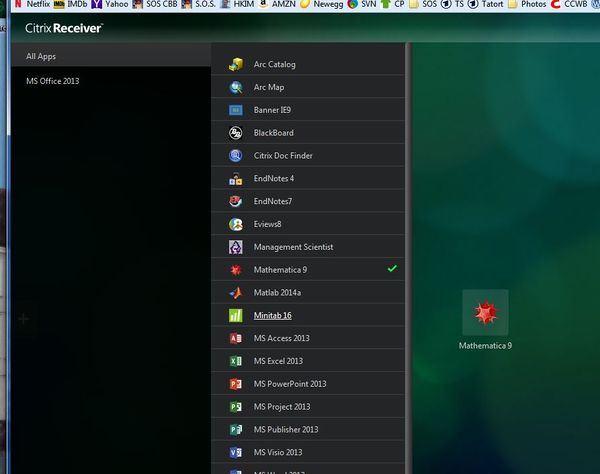Remote access to Mathematica
HelmutKnaust (Talk | contribs) m |
HelmutKnaust (Talk | contribs) |
||
| (4 intermediate revisions by one user not shown) | |||
| Line 1: | Line 1: | ||
| − | You can access ''Mathematica'' (and other software) remotely from any computer | + | You can access ''Mathematica'' (and other software) remotely from any computer. This should work for all operating systems. |
| + | See [http://admin.utep.edu/Default.aspx?tabid=65399 http://admin.utep.edu/Default.aspx?tabid=65399] for more information. | ||
| − | + | Open your favorite browser (tested successfully with Windows 7 on Firefox 14 and IE 9; this did not work for me on GC 21, Safari 5, and Opera 12) and open [http://mydesktop.utep.edu. mydesktop.utep.edu] in a new tab. | |
| − | Open your favorite browser (tested successfully on Firefox 14 and IE 9; did not work for me on GC 21, Safari 5, and Opera 12 | + | |
1st time only: Your computer will ask you to download a plugin from Citrix: | 1st time only: Your computer will ask you to download a plugin from Citrix: | ||
| Line 17: | Line 17: | ||
[[image:Capture3.JPG|600px]] | [[image:Capture3.JPG|600px]] | ||
| − | + | This is the welcome screen: | |
[[image:Capture4.JPG|600px]] | [[image:Capture4.JPG|600px]] | ||
| − | Click on the | + | Click on the +, then on "All Apps", check the Mathematica entry. |
[[image:Capture5.JPG|600px]] | [[image:Capture5.JPG|600px]] | ||
| − | + | Click on the Mathematica icon on "your" desktop; after a couple of minutes and some permission checks, you'll finally get to Mathematica. Click on "Create new... Notebook". | |
| + | [[image:Capture6.JPG|600px]] | ||
Latest revision as of 00:10, 3 February 2015
You can access Mathematica (and other software) remotely from any computer. This should work for all operating systems. See http://admin.utep.edu/Default.aspx?tabid=65399 for more information.
Open your favorite browser (tested successfully with Windows 7 on Firefox 14 and IE 9; this did not work for me on GC 21, Safari 5, and Opera 12) and open mydesktop.utep.edu in a new tab.
1st time only: Your computer will ask you to download a plugin from Citrix:
After the download has finished, install the downloaded program:
Once installation is complete, you will see a login screen - use your UTEP credentials. (This is also where you start when you re-visit the web page.)
This is the welcome screen:
Click on the +, then on "All Apps", check the Mathematica entry.
Click on the Mathematica icon on "your" desktop; after a couple of minutes and some permission checks, you'll finally get to Mathematica. Click on "Create new... Notebook".